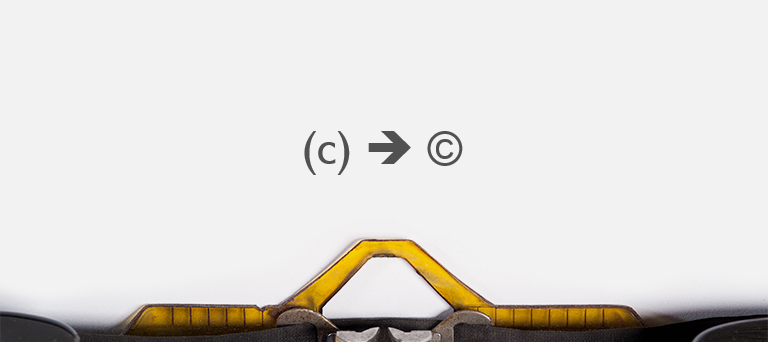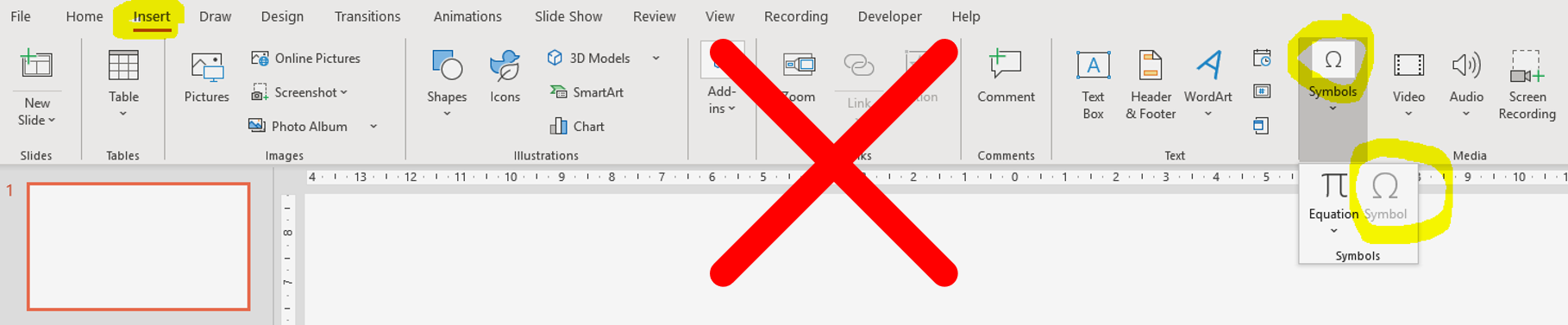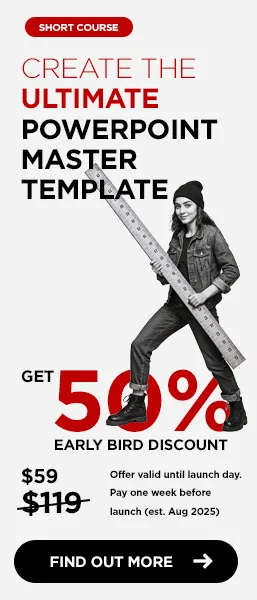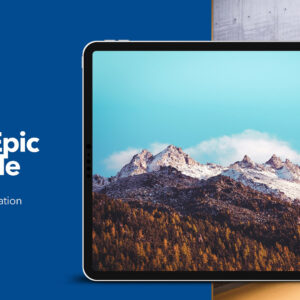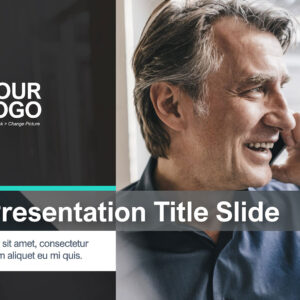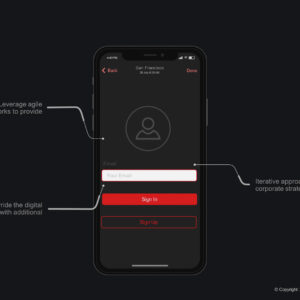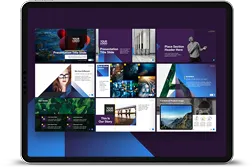Although most people painstakingly insert the Copyright symbol and indeed many other special characters by clicking on Insert Symbol there is a better way to do this.
Typically users are instructed to go to the Insert tab on the PowerPoint ribbon and scroll through and select the copyright symbol.
The good news is there is a much more efficient way to insert a variety of frequently used symbols such as the Copyright Symbol ©, the Trademark Symbol ™, Registered Trademark Symbol ®, and other useful characters such as left and right arrows, smileys and the Euro symbol while you are editing or writing your content in PowerPoint.
All you need to do is type a specific sequence and PowerPoint will intelligently take care of the rest for you.
To get the copyright symbol all you need to do is; type (c) – that is left parenthesis followed by a c and then close the parenthesis.
Here is the full list of characters that you can insert in this way.
- (c) For the Copyright Symbol ©
- (tm) For the Trademark Symbol ™
- (r) For the Registered Trademark Symbol ®
- (e) For the Euro symbol €
- : – ) (without any spaces) For the Emoji Smile 🙂
- : – | (without any spaces) For the Emoji Shrug 😐
- : – ( (without any spaces) For the Emoji Sad 🙁
- <– For a Thin left arrow

- <== For a Thick left arrow

- –> For a Thin right arrow

- ==> For a Thick right arrow

You may ask what do you do if you want to keep your text in this format without Autocorrect changing it? A typical example is when you want to write (c) – like for a clause in a footnote? All you need to do is to Undo (Ctrl Z) once to discard the autocorrection.
Try it, let us know if you discover any characters we missed.