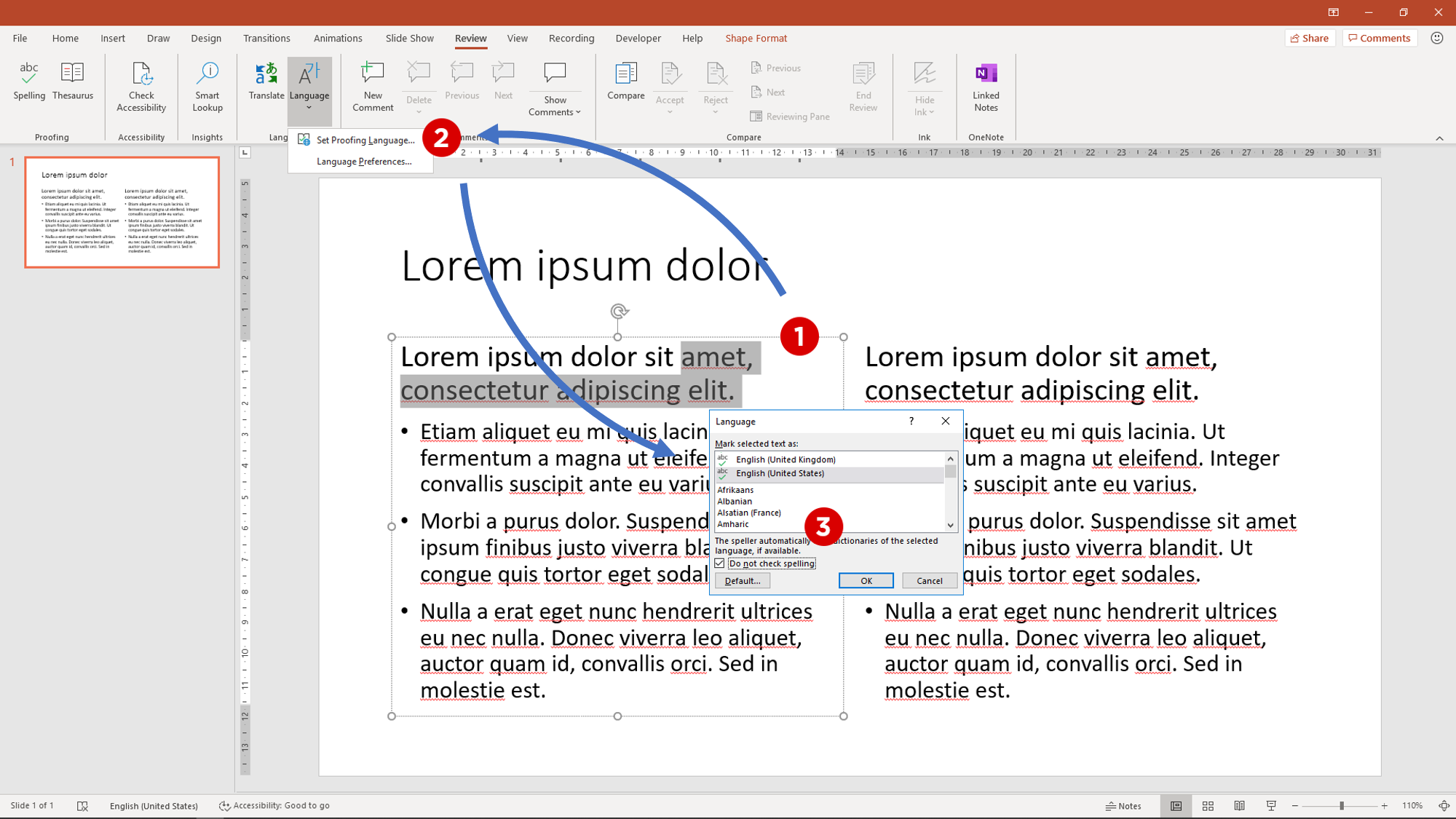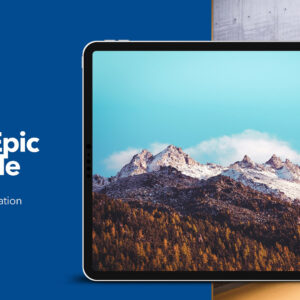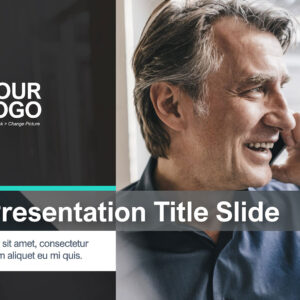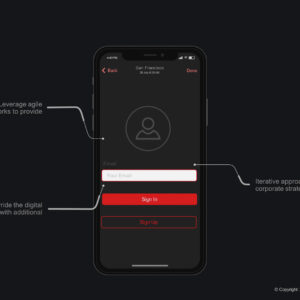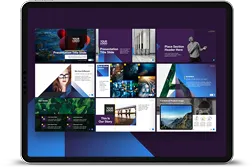If you want to learn how to hide the spelling corrections on some parts of the text in your PowerPoint presentation without disabling spelling altogether then this is how:
Step 1: Select the body of text you want to hide spelling for,
Step 2: Select the Review Tab >> select the Language Dropdown >> and select Set Proofing Language
Step 3: When the language pop-up opens simply check the “Do not check spelling” checkbox and press OK.
If you think you are going to do this often – then you might want to use the shortcut (Alt R, U, L) to bring up the language pop-up box. Or better yet… Create your own shortcut in the quick access bar then all you need to do is press; for example, Alt 9 (depending on your quick access bar setup).
If you are working on a template – it is worth noting that PowerPoint does not offer spelling alternatives for the first five words in the Latin placeholder text Lorem ipsum dolor sit – which is great because that means you don’t have to do the above to hide the red lines for short Lorem ipsum placeholders.
You can use this knowledge to disable spelling for the rest of your Latin placeholder text without accidentally disabling spelling for the entire text block by only selecting the text after the first few words “amet, consectetur adipiscing elit” and onwards and disabling that text.