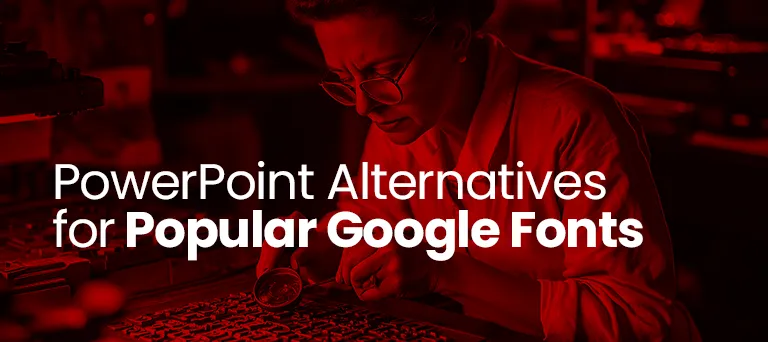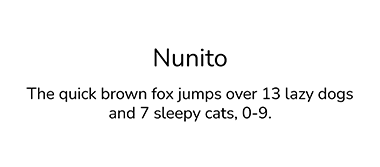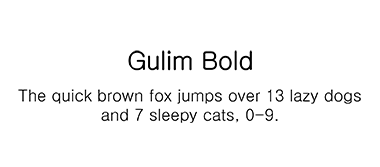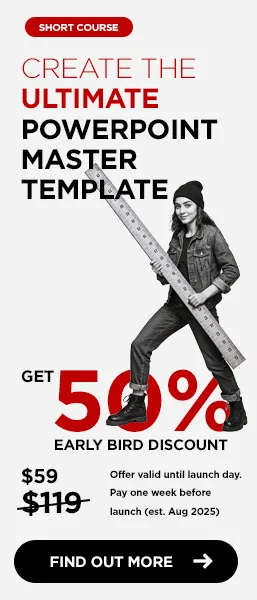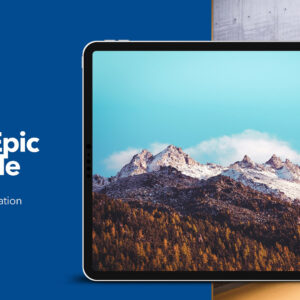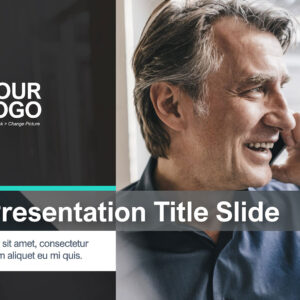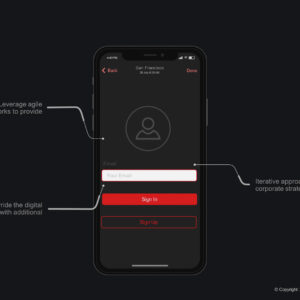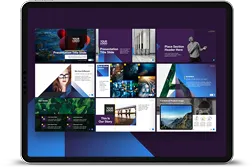Every so often, the trend of using custom fonts in presentations re-emerges, with designers determined to use them at any cost. While custom fonts certainly have their place in presentation design, they shouldn’t be the default choice due to several technical limitations. A few clients, for example, insist on using fonts like Poppins or Roboto. But fast-forward three weeks to pitch day, and we get a screenshot showing that their presentation, instead of displaying in Poppins or Roboto, is actually showing up in PowerPoint’s fallback font, Calibri.
This issue often goes unnoticed because there’s no designer in the room, or the team simply doesn’t have the time—or even the ability—to install the custom font, especially if they’re running an older MacBook with an outdated version of PowerPoint that doesn’t support font embedding.
There’s a common perception that PowerPoint only offers a limited choice of fonts like Arial, Calibri, and Verdana. In reality, there are over 250 fonts available, with most of them being newer additions that have been gradually introduced since around 2018.
It’s important to note that we’re not aiming to create exact font replicas, as this would be both legally questionable under copyright laws and unnecessary. Instead, we’re showcasing fonts with similar style and nuance that are ideal for elevating your next presentation.
Google Fonts
PowerPoint Fonts
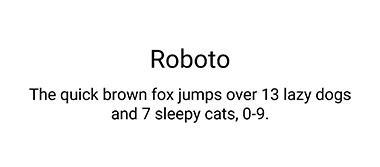
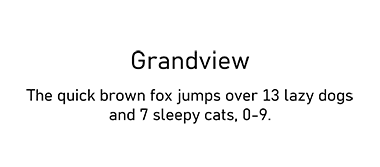
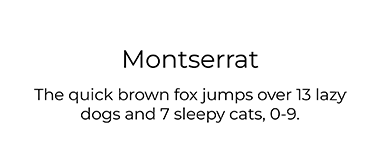
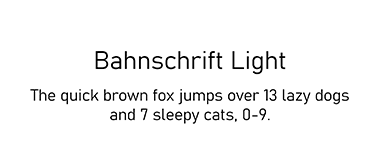
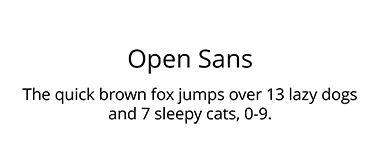
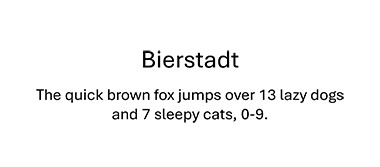

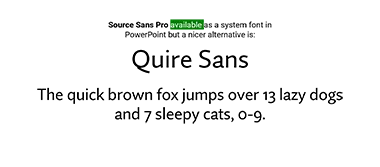
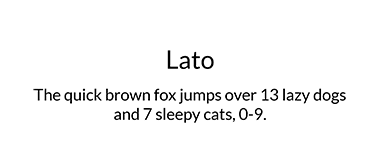
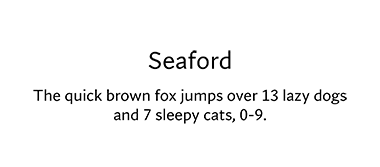
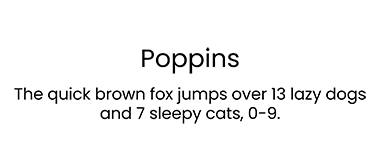
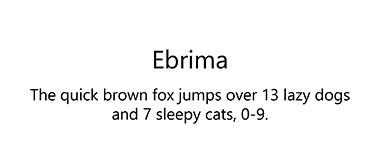
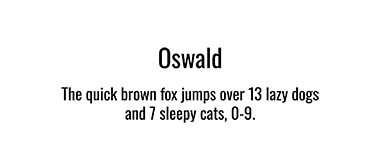
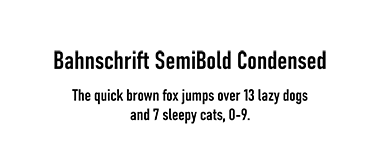
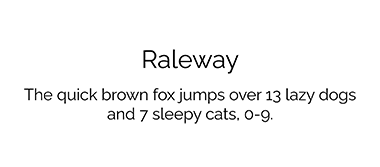
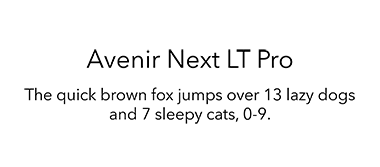
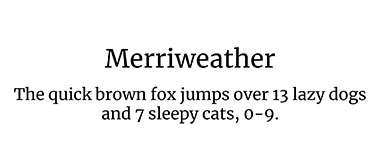
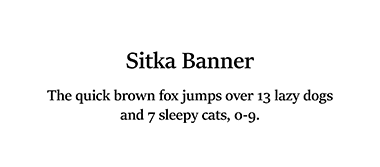
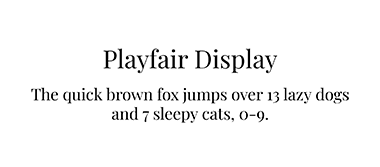
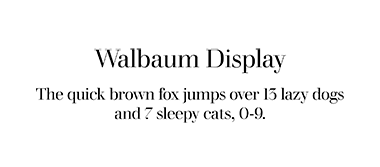
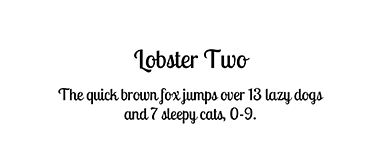

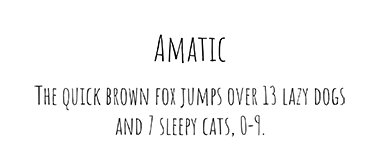
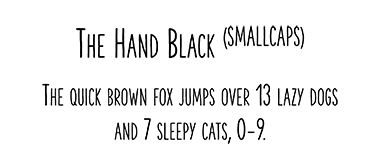
Using system fonts as alternatives to popular Google Fonts in PowerPoint is a practical way to ensure your presentations display consistently across devices and platforms. By choosing compatible fonts like Calibri for Roboto or Arial for Lato, you maintain the visual appeal of your design without risking unexpected font substitutions. Remember, the goal is a professional, polished presentation that looks exactly as you intended, no matter where or how it’s viewed. With these PowerPoint-friendly font choices, you can create engaging slides that remain reliable from screen to screen.