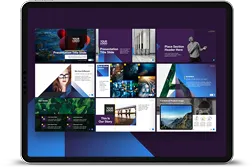Resize PowerPoint Presentation
An easy way to resize your PowerPoint presentation from and to 4×3 (Standard) or 16×9 (Widescreen) formats without breaking your theme or template.
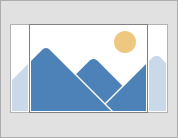
Why using PowerPoint's "Maximize" option doesn't work
- Breaks the PowerPoint template
- Removes Theme colors and fonts
- Stretches placeholders
- Unpredictable outcome
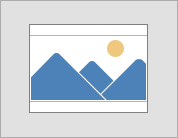
Why using PowerPoint's "Ensure Fit" option doesn't work
- Breaks the PowerPoint template
- Removes Theme colors and fonts
- Stretches placeholders
- Unpredictable outcome
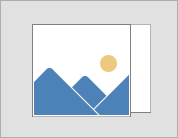
Our FREE Solution Saves you time and money
- Doesn’t change your Template
- KEEPS Theme colors and fonts
- Doesn't 'stretch' your Placeholders
- Predictable outcome
Step 1: Upload your PowerPoint file
30MB File Limit – Need help with a bigger file,
contact [email protected]
Step 2: Select the NEW size for your presentation
Your new resized PowerPoint presentation
will download automatically.
Just My Type (Audiobook)
A delightfully inquisitive tour that explores the rich history and the subtle powers of fonts.
Full Disclosure: As an Amazon Associate, Knockout Prezo earns from qualifying Amazon purchases.